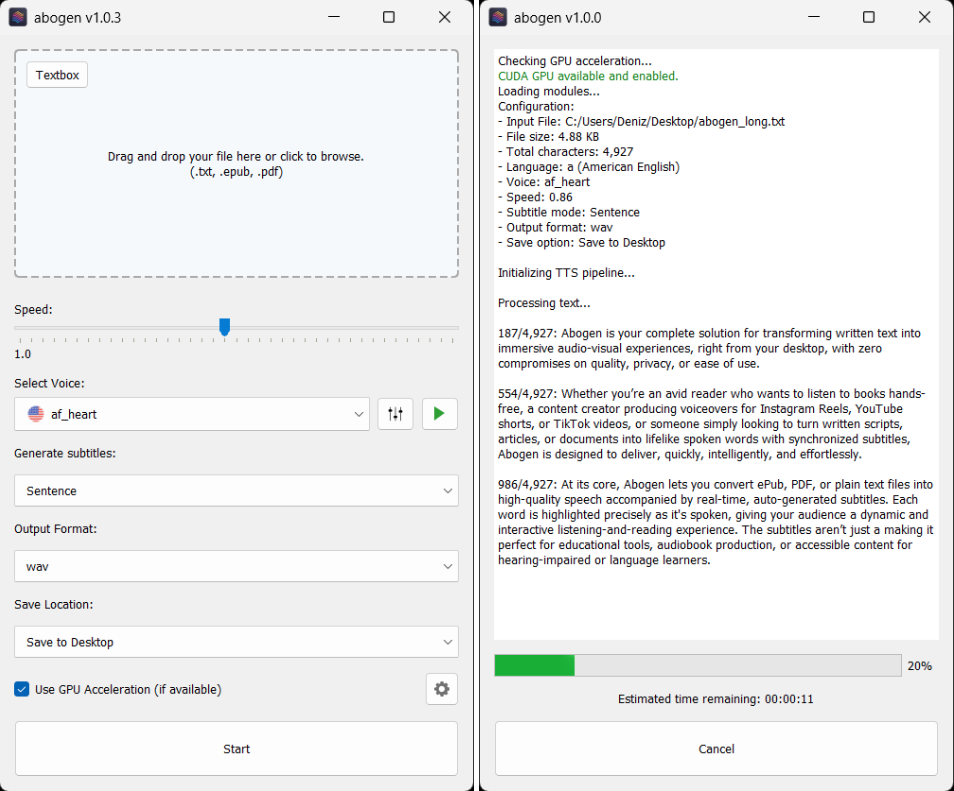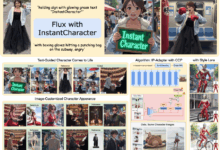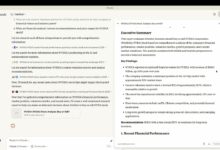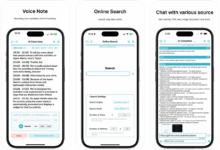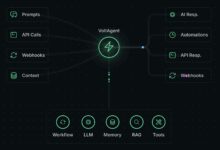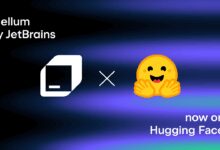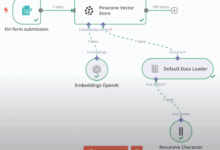General Introduction
Abogen is an open source tool designed to quickly convert ePub, PDF or plain text files to high quality audio. It uses the Kokoro-82M model to generate natural, smooth speech and supports synchronized subtitle generation, making it ideal for audiobooks, video dubbing or learning aids. Users can select multiple languages and male and female voices, adjust subtitle granularity, and even mix different speech models to create unique sound effects.Abogen supports audio formats such as WAV, FLAC, MP3, and M4B, and is easy to use and compatible with Windows, Linux, and macOS.
Function List
- Supports ePub, PDF, and TXT file input for automatic text extraction.
- Generating high-quality natural speech using the Kokoro-82M model.
- Multiple languages and male and female voice options are available, such as American English, British English, and more.
- Supports subtitle generation with segmentation by sentence, word or custom granularity.
- Allows mixing of different speech models to create personalized voices.
- Output audio formats include WAV, FLAC, MP3, and M4B (chapter support).
- Provides a built-in text editor for easy direct text input or modification.
- Support for Docker deployment simplifies installation and operation.
- Choose where to save the output file, such as the desktop or a custom folder.
Using Help
Installation process
The installation of Abogen requires a number of dependencies, including the Python environment and espeak-ng. Here are the detailed steps:
1. Install espeak-ng
- Visit espeak-ng's latest release page to download the
.msifile (Windows) or install via package manager (Linux/macOS). - Windows users: Run the downloaded
.msifile, follow the prompts to complete the installation. - Linux users: running commands
sudo apt-get install espeak-ng(Ubuntu/Debian) orsudo yum install espeak-ng(CentOS). - macOS users: run with Homebrew
brew install espeak-ngThe
2. Installing Python and PyTorch
- Make sure Python 3.8 or later is installed on your system.
- Install PyTorch (NVIDIA GPUs are recommended for GPU acceleration):
pip install torch torchvision torchaudio --index-url https://download.pytorch.org/whl/cu128
- If you do not have an NVIDIA GPU, run the following command to install the CPU version:
pip install torch torchvision torchaudio
3. Installation of Abogen
- Run the following command to install Abogen:
pip install abogen - After the installation is complete, run
abogencommand launches the graphical interface (GUI).
4. Using Docker (optional)
- If you wish to run Abogen through Docker, you can simplify dependency management:
- Ensure that Docker is installed.
- Clone the Abogen repository:
git clone https://github.com/denizsafak/abogen.git cd abogen - Build the Docker image:
docker build --progress plain -t abogen . - Run the Docker container:
- Windows:
docker run --name abogen -v %CD%:/shared -p 5800:5800 -p 5900:5900 --gpus all abogen - Linux:
docker run --name abogen -v $(pwd):/shared -p 5800:5800 -p 5900:5900 --gpus all abogen - macOS:
docker run --name abogen -v $(pwd):/shared -p 5800:5800 -p 5900:5900 abogen
- Windows:
- Visit Abogen:
- Access via browser
http://localhost:5800The - or connect using a VNC client
localhost:5900The
- Access via browser
Main Functions
1. Converting text to audio
- After starting Abogen, the graphical interface opens.
- Click the Select File button to upload an ePub, PDF, or TXT file, or use the built-in text editor to enter text.
- Select the language and voice (e.g.
a_mIndicates an American English male voice.b_f(Indicates a British English female voice). - Configure subtitle options: select "Sentence", "Sentence + comma" or split by number of words (e.g. 1 word, 2 words).
- Click the Generate button and wait for processing to complete. Processing time depends on file size and hardware performance (e.g. 3000 characters of text takes about 11 seconds on an RTX 2060).
2. Customized speech
- In the Voice Mixer, adjust the proportions of different voice models to create unique sound effects.
- Save the mix configuration as a "voice profile" for easy reuse.
- Test the voice effect: Click the "Preview" button to listen to the generated sound clip.
3. Output settings
- Select the audio format: WAV (lossless), FLAC (compressed lossless), MP3 (universal) or M4B (audiobook format with chapter support).
- Setting the save location: Select "Save to desktop", "Save next to input file" or a customized folder.
- If you need subtitles, check "Generate subtitles" and select the output format (e.g. SRT).
4. Command-line mode
- If there is a problem with the graphical interface, it can be run from the command line:
abogen --cli - Command line mode displays detailed error messages for easy troubleshooting.
caveat
- Ensure that the input file is formatted correctly, PDF files may have incomplete text extraction due to complex layout.
- GPU acceleration is recommended for faster processing, CPU processing may be slower.
- If you run into problems, check out the Issues page on GitHub or submit a new issue for help.
application scenario
- Production of audiobooks
Users can convert novels, textbooks, or documents into audiobooks for easy listening while commuting or exercising.Abogen's M4B output supports chaptering for long-form content. - video dubbing
Content creators can generate natural voice overs for YouTube, TikTok or Instagram videos with synchronized subtitles to enhance the professionalism of their videos. - Learning Assistance
Students can convert PDF textbooks or handouts to audio and combine them with subtitles to aid listening and learning for language learners or the visually impaired. - Podcast production
Podcast producers can convert scripts to audio, quickly generate audition clips, and adjust voice styles to match program themes.
QA
- What file formats does Abogen support?
Abogen supports ePub, PDF and TXT files as input, output audio formats including WAV, FLAC, MP3 and M4B, and subtitles in SRT format. - How to improve the accuracy of text extraction?
For PDF files, it is recommended to use a document with simple layout. If the extraction is not accurate, you can convert the PDF to a TXT file before inputting. - Do I need a GPU to run Abogen?
Not required, but using an NVIDIA GPU can significantly speed up processing. a CPU will also work, but at a slower speed. - How do I contribute code or report a problem?
Visit the GitHub repository, submit a Pull Request to contribute code, or report an issue on the Issues page with detailed error information.