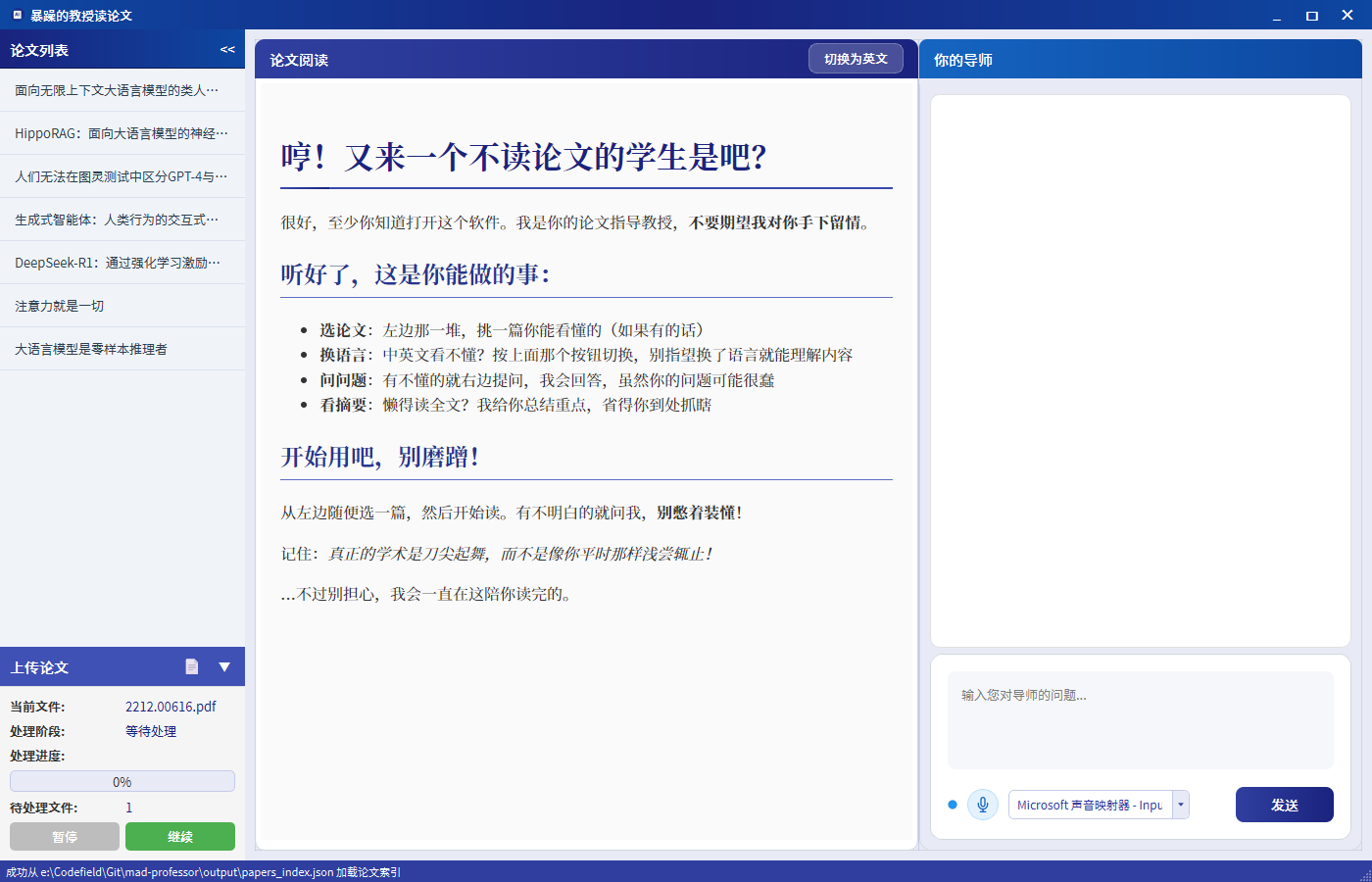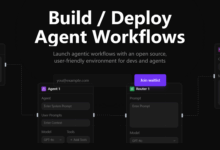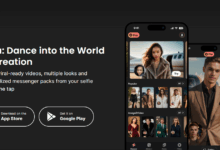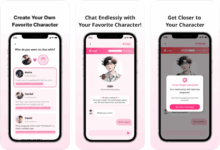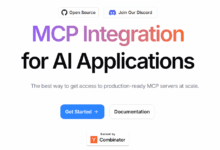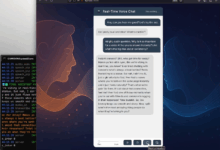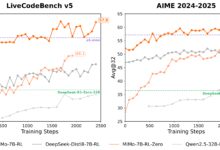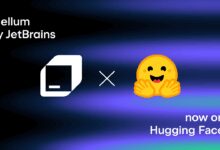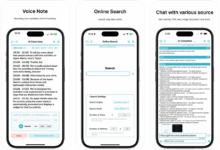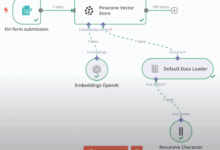General Introduction
Mad Professor (暴躁的教授读论文) is an open source AI academic tool designed for researchers and students to simplify the reading and analysis of academic papers. It integrates PDF processing, AI translation, RAG search, AI Q&A and voice interaction. Users can import PDF papers, and the tool will automatically extract the content, translate and generate structured text, supporting Chinese and English reading, Mad Professor helps users quickly understand the content of the paper through intelligent Q&A and voice interaction. It also provides a split-screen interface, displaying the paper on the left and the AI dialog on the right, which is convenient for users to ask questions while reading.
Function List
- PDF Content Extraction and Structuring: Automatically extract text from PDF papers, generate structured content, support batch processing of multiple papers.
- AI Translation with Chinese and English: Translate the content of the paper into Chinese or English to provide a controlled reading mode.
- RAG Retrieval System: Rapid extraction of key information and context in papers based on vector retrieval techniques.
- AI Intelligent Q&A: Supports users to ask questions via text or voice, and AI provides precise answers related to the paper.
- Voice Interaction and TTS: Built-in voice input recognition and text-to-speech capabilities to simulate professorial-style conversations.
- Split Screen Interactive InterfaceThe left side displays the content of the paper, and the right side is the AI Q&A area, which is intuitive to operate.
- Batch file processing: Support for putting multiple PDFs into
dataFolders, automatically detected and batch processed. - Asynchronous Task Management: Optimize performance through thread management to support concurrent task processing.
Using Help
Installation process
Mad Professor is a Python development of open source projects, need to be installed in the local environment to run . Here are the detailed installation steps:
- Cloning Project Code
Run the following command in the terminal to clone the project from GitHub:git clone https://github.com/LYiHub/mad-professor-public.git cd mad-professor-public
- Installing the Python Environment
Make sure Python 3.8 or later is installed on your system. A virtual environment is recommended:python -m venv venv source venv/bin/activate # Windows 用户运行 venv\Scripts\activate - Installation of dependencies
Project dependencies include MiniMax's voice service and other Python libraries. Run the following command to install it:pip install -r requirements.txtassure
requirements.txtfile contains all the necessary libraries such asPyPDF2,numpyetc. - Configuring MiniMax Voice Services
Mad Professor uses MiniMax's TTS (Text-to-Speech) service and needs to configure a voice ID:- Visit the official MiniMax documentation at .
- Create or use an existing
voice_idThe - modifications
TTS_manager.pyin the filebuild_tts_stream_bodymethod, which sets thevoice_idReplace the parameter with your ID. for example:body = json.dumps({ "model": "speech-02-turbo", "text": text, "stream": True, "voice_setting": { "voice_id": "your_voice_id_here", "speed": 1, "vol": 1, "pitch": 0, "emotion": mapped_emotion }, "audio_setting": { "sample_rate": 32000, "bitrate": 128000, "format": "pcm", "channel": 1 } })
- Preparation of thesis documents
Place the PDF paper to be processed into the project root directory in thedatafolder. The program will automatically detect and batch process these files. - running program
Start the main program:python AI_professor_UI.pyWhen the program runs, it opens a graphical interface that displays the contents of the paper and the AI interaction area.
Usage
Importing and processing papers
- Place the PDF file into the
dataFolder. - After launching the program, the tool automatically scans
datafolder, extract PDF content and generate structured text. - The extraction results are displayed on the left side of the interface, supporting both Chinese and English modes. Click the "Translate" button on the interface to switch languages.
AI Q&A and Voice Interaction
- In the Q&A area on the right side of the interface, type text or use the microphone to ask questions. For example, "What is the research methodology of this paper?"
- If using voice input, make sure the microphone device is working. If the indicator does not turn yellow, try replacing the input device.
- The AI analyzes the content of the paper and gives you an accurate answer. Click on the "Voice Play" button and the answer will be read aloud in TTS format.
- The volume, speech rate and pitch of the voice output can be set in the
TTS_manager.pyAdjustment in the middle.
Split Screen Interface Operation
- The original or translated content of the paper is displayed on the left and can be scrolled through.
- The right side is the AI dialog window, which supports real-time Q&A.
- The interface supports Markdown rendering, and AI responses are displayed in clear message bubbles.
batch file
- To process multiple papers, place all PDF files into the
dataFolder. - The program processes unparsed files one by one, generating structured content and storing it locally.
caveat
- Ensure a stable internet connection, MiniMax's TTS service requires an internet connection.
- probe
dataFolder permissions to ensure that the program is readable and writable. - If voice input fails, check the microphone settings or replace the unit.
- The project is open source software and we recommend checking the latest documentation on GitHub for updates.
application scenario
- academic research
Researchers can use Mad Professor to quickly read and understand complex papers. The tool's AI Q&A feature saves time by answering specialized questions, such as research methodology and experimental design. - Student Learning
Students can read foreign language papers in both English and Chinese modes, with voice interaction features to help understand terms and concepts for beginners. - Writing a Thesis Synthesis
The research team can batch process multiple papers, extract key information, generate review material, and improve writing efficiency. - Cross-language collaboration
International research teams can utilize the translation feature to quickly convert the content of their paper into the target language and facilitate communication.
QA
- What file formats does Mad Professor support?
Only PDF format paper files are currently supported. Ensure that PDF files are in a text-extractable format, not scanned. - How to solve the problem of failed voice input?
Check that the microphone is working properly. If the indicator does not turn yellow, try replacing the input device or checking the system audio settings. - Do I have to pay to use MiniMax's voice service?
MiniMax offers free and paid voice services. It is recommended to check the official documentation to confirmvoice_idThe use of permissions. - Can it be used offline?
PDF processing and AI Q&A work offline, but voice interaction and translation require internet access.