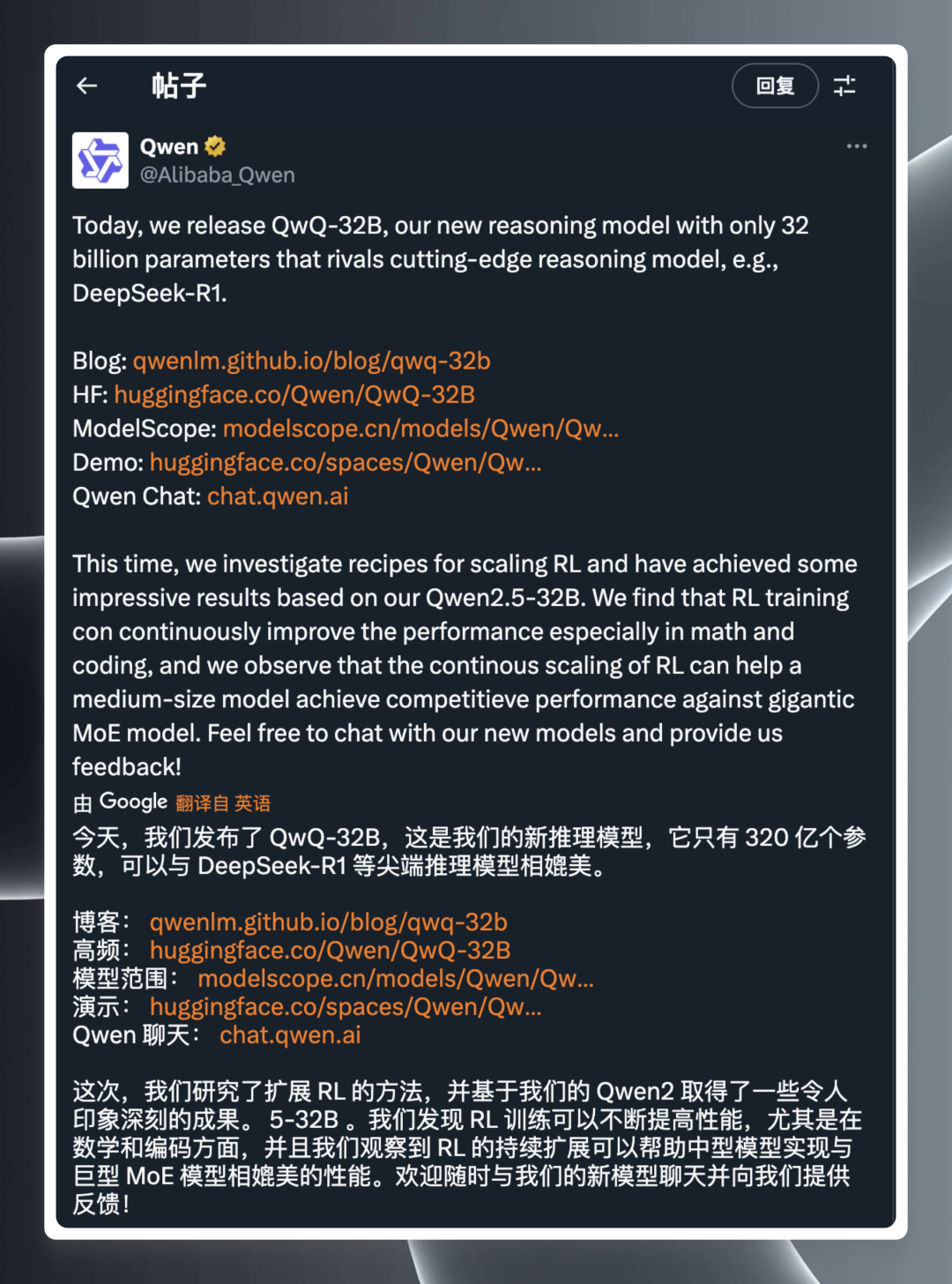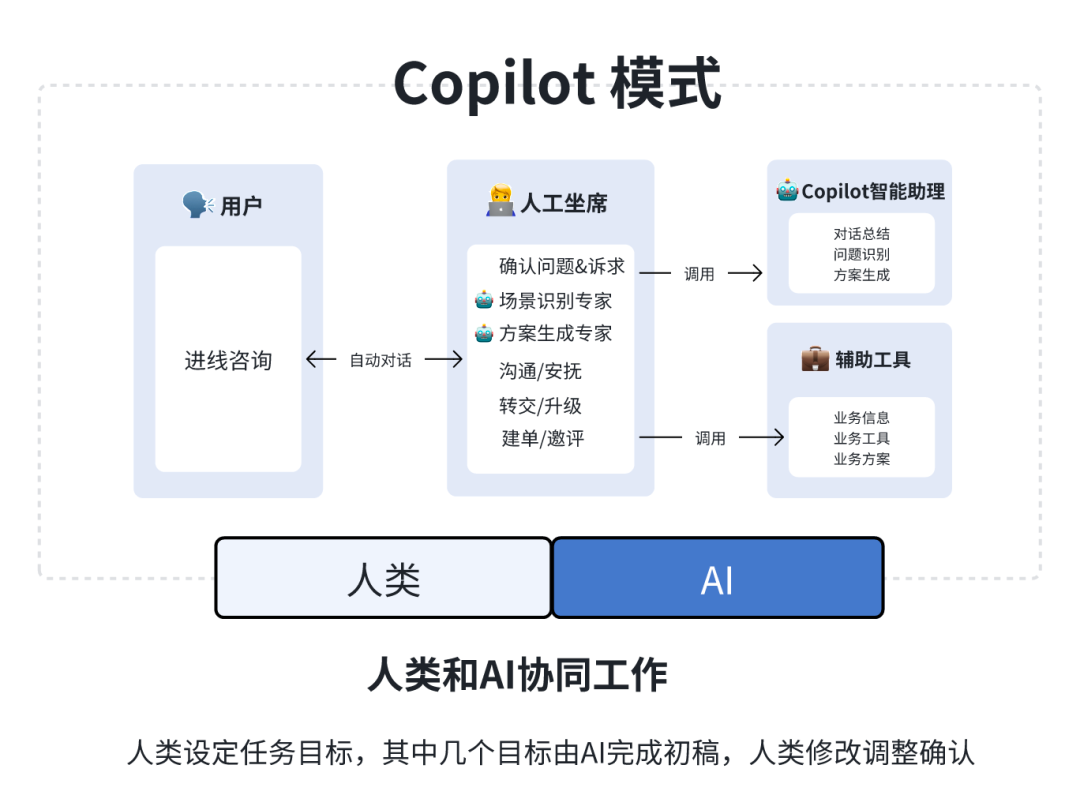Ollama Installation and Configuration - Linux Systems
summary
This section learns how to complete the Ollama Installation and configuration of Ollama, as well as updates to Ollama, installation of specific versions, viewing logs and uninstallation.
I. Quick Installation
Ollama Download: https://ollama.com/download
Ollama official home page: https://ollama.com
Ollama official GitHub source code repository: https://github.com/ollama/ollama/
The official website provides a command line quick install.

curl -fsSL https://ollama.com/install.sh | sh

This command will automatically download the latest version of Ollama and complete the installation. The following commands are common for Ollama usage:
ollama serve #启动ollama
ollama create #从模型文件创建模型
ollama show #显示模型信息
ollama run #运行模型
ollama pull #从注册表中拉取模型
ollama push #将模型推送到注册表
ollama list #列出模型
ollama cp #复制模型
ollama rm #删除模型
ollama help #获取有关任何命令的帮助信息
- Verify that the installation is complete, in the
ExecEnter at:
ollama -h
The output is as follows: that means the installation was successful 🎉

- Enabling and using Ollama
First, open Ollama in the terminal and hang it in the background
ollama serve

library (ollama.com)Here is Ollama's model library, search for the model you want, open a new terminal and start!
ollama run llama3
The download speed depends on your bandwidth and is ready to use ✌Remember to use the control + D Exit Chat

II. Manual installation
Note: If an older version of ollama was previously installed, you will need to complete a manual uninstallation.sudo rm -rf /usr/lib/ollama More requirements 👉Referencesofficial website
2.1 Download and unzip the installation package that matches the operating system
curl -L https://ollama.com/download/ollama-linux-amd64.tgz -o ollama-linux-amd64.tgz
sudo tar -C /usr -xzf ollama-linux-amd64.tgz
AMD GPUsDownload:
curl -L https://ollama.com/download/ollama-linux-amd64-rocm.tgz -o ollama-linux-amd64-rocm.tgz
sudo tar -C /usr -xzf ollama-linux-amd64-rocm.tgz
ARM 64Download:
curl -L https://ollama.com/download/ollama-linux-arm64.tgz -o ollama-linux-arm64.tgz
sudo tar -C /usr -xzf ollama-linux-arm64.tgz
2.2 Start Ollama and verify
Enter the following command to start Ollama:
ollama serve
Verify that ollama is running successfully by opening another terminal and entering the following command
ollama -v
2.3 Add Ollama as a self-starting service (recommended)
First, create users and groups for Ollama:
sudo useradd -r -s /bin/false -U -m -d /usr/share/ollama ollama
sudo usermod -a -G ollama $(whoami)
Then in that position:/etc/systemd/system/ollama.service Creating a service file
[Unit]
Description=Ollama Service
After=network-online.target
[Service]
ExecStart=/usr/bin/ollama serve
User=ollama
Group=ollama
Restart=always
RestartSec=3
Environment="PATH=$PATH"
[Install]
WantedBy=default.target
Finally start the service:
sudo systemctl daemon-reload
sudo systemctl enable ollama
III. Updates
Run the previous installation statement again to update Ollama:
curl -fsSL https://ollama.com/install.sh | sh
Or re-download the latest Ollama package:
curl -L https://ollama.com/download/ollama-linux-amd64.tgz -o ollama-linux-amd64.tgz
sudo tar -C /usr -xzf ollama-linux-amd64.tgz
IV. Installation of specific versions
set up OLLAMA_VERSIONFields,, you can install the corresponding version
curl -fsSL https://ollama.com/install.sh | OLLAMA_VERSION=0.5.7 sh
V. Viewing the log
View the logs of Ollama running as a startup service:
journalctl -e -u ollama
VI. Uninstallation
- Delete the Ollama service:
sudo systemctl stop ollama
sudo systemctl disable ollama
sudo rm /etc/systemd/system/ollama.service
- Remove the Ollama binary from the bin directory:
/usr/local/bin,/usr/bin,/bin
sudo rm $(which ollama)
- Delete downloaded models and Ollama service users and groups:
sudo rm -r /usr/share/ollama
sudo userdel ollama
sudo groupdel ollama
- Delete downloaded library files
sudo rm -rf /usr/local/lib/ollama© Copyright notes
Article copyright AI Sharing Circle All, please do not reproduce without permission.
Related posts

No comments...