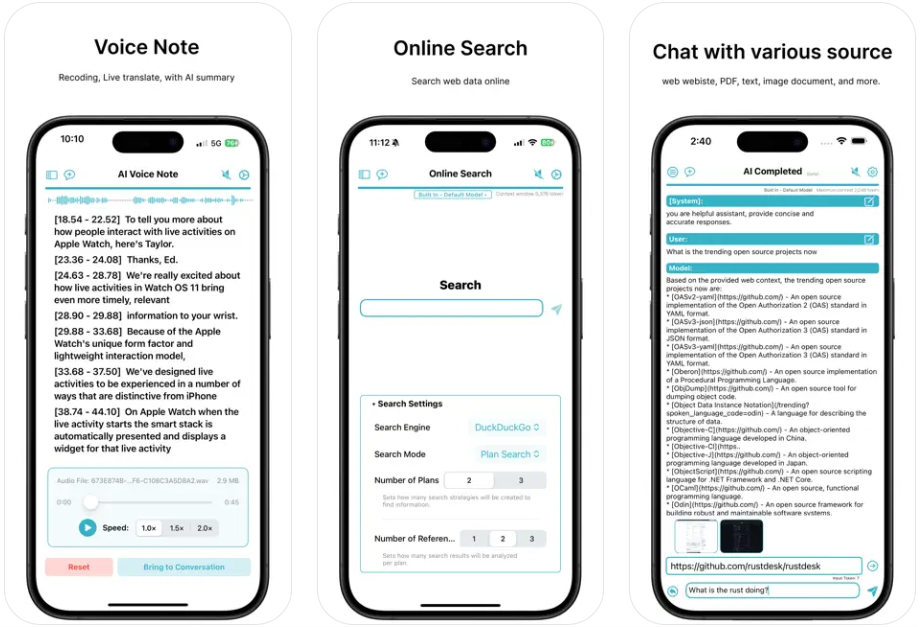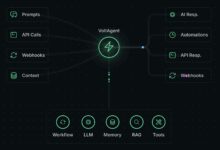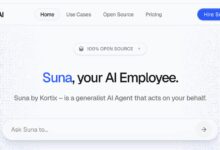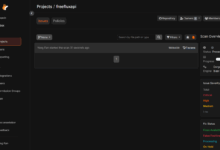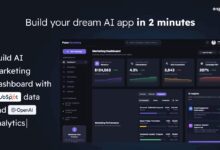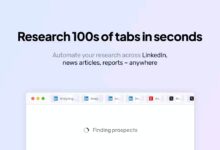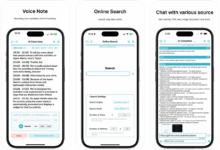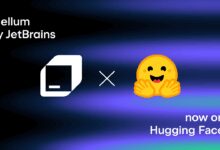General Introduction
On-Device AI is an AI app that runs completely offline and is designed for Apple devices with support for iOS, macOS, and visionOS. it provides local large-scale language model (LLM) running, real-time speech transcription, document analysis, and more, and can be used without an internet connection to ensure data privacy. Users can perform a variety of tasks through speech-to-text, AI chat, web search, and custom AI roles. The app supports models such as Llama, Gemini, DeepSeek, etc., and deeply integrates with the Apple ecosystem for efficient operation.On-Device AI is suitable for users who are concerned about privacy protection, providing a safe and convenient AI experience.
Function List
- voice transcription: Convert speech to text in real time, support multiple languages, generate summaries or translations.
- AI chat: Interact with local AI models to answer questions or generate content.
- document analysis: Extract information from PDFs, images or web pages to generate summaries or answer questions.
- offline operation: No internet connection required, data is processed locally to protect privacy.
- Apple Eco Integration: Supports iPhone, iPad, Mac, and Vision Pro to optimize Apple Silicon performance.
- Web Search: Local processing of search results to generate concise summaries.
- Customizing AI roles: Create personalized AI personas, adapted to specific tasks such as programming or writing.
- Remote connection to Mac: Enhance iOS device processing power with Macs to run larger models.
- Intelligent Contextual Integration: Import files or web pages to build an AI knowledge base and provide accurate answers.
Using Help
Installation process
On-Device AI is distributed through the Apple App Store (App Store) and supports iOS, macOS and visionOS devices. Here are the detailed installation steps:
- Open the App Store: Launch the App Store on your iPhone, iPad, Mac, or Vision Pro.
- Search AppsEnter "On-Device AI" or click the link to the official website (https://apps.apple.com/us/app/on-device-ai/id6497060890).
- download and install: Click "Get" to verify your Apple ID and the app will download automatically. Once the installation is complete, the app appears on the Home screen or in the Applications folder.
- initial setup::
- Open the app and agree to the Terms of Use (https://ondevice-ai.app/pages/terms-of-use.html) and Privacy Policy (https://ondevice-ai.app/pages/privacy-policy.html).
- Select the AI model (e.g. Llama, Gemini, DeepSeek, Mistral). Select model size based on device performance, e.g. 4B for low profile devices and 8B for high profile devices.
- Grant microphone, camera and storage permissions to support voice transcription, image analysis and file import.
- Optional Mac Connection: Enhance processing power by connecting your iOS or Vision Pro device to a Mac via encrypted Wi-Fi.
- Checking storage space: The AI model takes up 1-10GB, it is recommended to reserve enough space.
Function Operation Guide
1. Voice transcription
Voice transcription function is suitable for meeting recordings, lecture notes or voice memos, supporting multi-language and real-time processing. Operation Steps:
- start up transcription: Open the app, click "Voice Note" or "Transcribe" button, the interface shows the microphone icon.
- Start recording: Click on the microphone icon, speech is converted to text in real time. Support English, Chinese, Spanish and other languages.
- Navigation and editing: The transcribed text supports word-level precise navigation, and clicking on any word can jump to the corresponding audio position for easy editing.
- Generate summaries or translations: Once the recording is complete, click "Summarize" to generate a summary of key points, or select "Translate" to convert the content into another language.
- Export results: Save as TXT, PDF or share via iCloud. Files are stored locally on the device and not uploaded to the cloud.
take note of: Transcription results are affected by ambient noise and are recommended for use in quiet locations.Apple Silicon devices (e.g. M1, M2) transcribe faster.
2. AI chat
The AI Chat feature supports interaction with local AI models for Q&A, content generation or task assistance. Method of operation:
- Select Model: Choose a model in the AI Settings (e.g. DeepSeek is good for technical issues, Mistral is good for creative writing). Models can be switched at any time.
- Input Issues: Enter text or ask a question by voice in the chat screen. For voice input, click on the microphone icon.
- Get Answers: AI generates answers in seconds, based on local models, without the need for an internet connection.
- Customizing AI rolesCreate personalized roles with names, expertise and preference models. For example, create a "programming assistant" to optimize code solutions or a "writing coach" to improve manuscripts.
- Saving conversations: Click "Save" to store the dialog as a local file in TXT or PDF format.
draw attention to sth.: The more specific the question, the more precise the answer. Complex tasks can be asked in steps.
3. Document analysis and intelligent contextual integration
The document analysis function can process PDF, image or web content to generate summaries or answer questions. Operational Processes:
- Imported contentClick "Import", select PDF, image or enter webpage URL, support OCR technology to extract image text.
- Analyzing OptionsAI can answer specific questions based on the content.
- Building the knowledge base: Import multiple documents or web pages into the Contextual Integration module to create a personalized knowledge base. For example, import a collection of papers and ask about research trends.
- Export results: Analysis results can be saved as TXT, PDF or copied to the clipboard.
- Privacy: All processing is done locally on the device and data is not uploaded to the cloud.
typical exampleImport the 30-page PDF report, click "Summarize", and AI generates a 500-word summary with core data and conclusions.
4. Web search (local processing)
The web search function supports local processing of online content to generate structured summaries. Mode of operation:
- Enter a query: Enter a question in the search bar, such as "AI Trends 2025."
- Outcome of the process: The app crawls web content, analyzes it on the device and generates a concise summary. Data is not uploaded to the cloud.
- View source: The summary is accompanied by a link to the source of the page to ensure transparency.
- Offline Cache: Search results can be cached to a knowledge base for offline use.
take note of: The search requires a brief period of networking, but the analysis process is fully localized.
5. Remote connection to Mac
Remote connection feature enhances iOS or Vision Pro device performance. Operation Steps:
- Connecting a MacMake sure your iOS device and Mac are on the same Wi-Fi network, open the app and select "Remote Connect".
- cryptographic pairing: Scan the QR code on your Mac's screen to complete the encrypted connection.
- Running the big model: Improve responsiveness and context windows by Mac handling large models (e.g. 16B).
- Disconnect: Click "Disconnect" when the task is completed and the data remains local.
draw attention to sth.: Macs are required to run On-Device AI Desktop Edition, M1 or higher chips are recommended.
6. Customizing AI roles
Users can create personalized AI characters to optimize specific tasks. Method of Operation:
- Create a character: Click "Add" in the "AI Roles" module and enter the role name (e.g., "Legal Counsel"), specialty, and preferred model.
- switch roles: Select the character in the chat screen and the AI adjusts the style of reply according to the settings.
- management role: Roles can be edited or deleted to fit different scenarios.
typical example: Create the role of "Academic Assistant" and ask for a literature review after importing a paper for a more professional answer.
7. Apple Eco Integration
On-Device AI deeply integrates with the Apple ecosystem to deliver a smooth experience:
- Cross-device synchronization: Synchronize files, settings, and knowledge base via iCloud with support for iPhone, iPad, Mac, and Vision Pro.
- Siri Shortcuts: Set Siri commands such as "Start Transcription" to start recording directly.
- hardware acceleration: Apple Silicon chips (M1, M2, M3) optimized for model running, 2-3 times faster.
- Vision Pro Support: Provide immersive AI interactions such as voice control and gestures on visionOS.
caveat
- Equipment Requirements: It is recommended to use a device with 6GB or more RAM to run large models. iPhone 12 or MacBook Air (M1) will run 4B models smoothly.
- storage space: Models and knowledge bases take up 1-10 GB, check capacity before installation.
- Update Frequency: Check the App Store regularly for updates to get new models or feature optimizations.
- Rights ManagementYou can adjust microphone, camera and other permissions in "Settings" at any time.
application scenario
- proceedings
Business people use voice transcription to record meetings, and AI automatically generates action lists and summaries. For example, sales teams record customer needs and quickly generate follow-up plans. - academic research
Students or researchers import thesis PDFs, extract key findings or generate reviews. Knowledge base function manages literature and supports complex question answering. - Offline Travel
In areas without internet, travelers use offline AI to translate the local language or record trip notes, with data stored securely on the device. - Privacy-sensitive industries
Medical or legal practitioners handle sensitive data, such as transcribing patient histories or analyzing contracts, and data localization avoids the risk of leakage. - content creation
Writers or bloggers use custom AI characters to generate drafts or organize inspirational material through document analysis to improve creative efficiency.
QA
- Is On-Device AI completely offline?
Core functions (e.g., voice transcription, AI chat, document analysis) are completely offline. Web search requires a brief internet connection, but data processing is done locally. - What devices and systems are supported?
Supports iPhone, iPad, Mac, and Vision Pro. Maximum replacement: Apple Silicon devices (M1, M2, M3) perform best with minimum requirements of iOS 16, macOS Ventura, or visionOS 1.0. - How to choose the right AI model?
The app provides models for Llama, Gemini, DeepSeek, Mistral, etc. 4B models are suitable for low-profile devices, and 8B or 16B are required for high-performance devices (e.g. Mac M1). The setup interface recommends suitable models. - How does web search protect privacy?
Search data is processed locally on the device and crawled content is not uploaded to the cloud. Users can view the source link with high transparency. - Is there a limit to the free version?
The free version includes all core features, some advanced models or large models require subscription. For more information, please visit the official website (https://ondevice-ai.app).